Downloading the local basic runtime installer
Download the local basic runtime installer from the Runtime Management page to create a new basic runtime in your Platform account.
Before you begin
Review the basic runtime system requirements to ensure that your system is compatible with setting up a local runtime. If you plan to use Docker to install a basic runtime, refer to Docker installation of a Runtime .
It is a best practice that you download the latest version of the installer each time you want to create a new basic runtime. Previously downloaded installers might not contain the latest optimizations and can result in errors.
Docker image installations are no longer available from the Integration user interface. You can download and run the basic runtime Docker image directly from Docker Hub and use it manually. Boomi's Docker Hub provides necessary information about the basic runtime Docker image, such as the image version, how to manually use the image or use it in unprivileged mode, and how to configure your basic runtime using a list of environment variables.
To install a basic runtime in an account, you must have the Runtime Management privilege in that account. You also must have either the Build Read Access or the Build Read and Write Access privilege so that you have access to the Build page. If you do not have the Runtime Management privilege and you try to download the basic runtime installer, you receive an error message. If you downloaded and ran the installer prior to receiving this privilege, you can attach the basic runtime only to accounts for which you have the Runtime Management privilege.
Procedure
-
Download the local basic runtime installer by going to Manage > Runtime Management and click New > Basic runtime.
The Basic runtime Setup dialog opens.
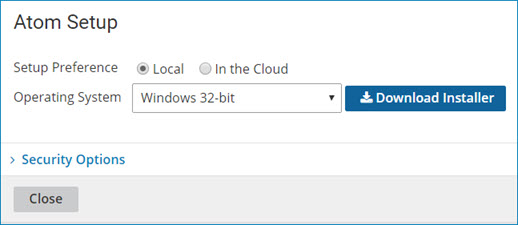
-
For Setup Preference, select Local.
-
For Operating System, select the type of Basic runtime that you plan to install:
-
Windows 32bit -
https://platform.boomi.com/atom/atom_install.exe -
Windows 64bit -
https://platform.boomi.com/atom/atom_install64.exe -
Linux 32bit -
https://platform.boomi.com/atom/atom_install.sh -
Linux 64bit -
https://platform.boomi.com/atom/atom_install64.sh
-
-
(Optional) Open the Security Options section to generate an installer token.
You can use the token to install an Basic runtime or give the token to someone else to perform the installation. Using a token eliminates the need to specify Platform credentials. When you generate a token, it is valid for your account only.
-
For Token Valid For, select the length of time for which the token is valid.
The minimum length of time is 30 minutes; the maximum is 24 hours.
-
Click Generate Token.
A unique installer token appears in the Runtime Installer Token field along with the expiration date and time.
-
Click
to copy the installer token to the clipboard.
-
Paste the token to another location for use when performing the installation.
-
(Optional) Click Generate Another Token to generate additional installer tokens.
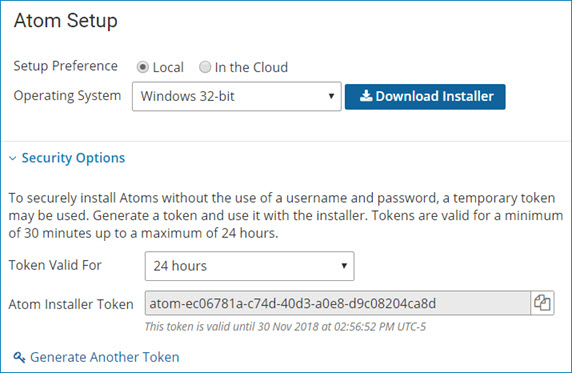
-
-
Click Download Installer.
A dialog opens that shows the name of the installation file you need for the selected operating system.
-
Click Save File.
The installation file downloads to your machine.
-
(Optional) Give the installer token and the installation file to the person who performs the installation.
-
Follow the operating system-specific instructions links for installing a local Basic runtime on Windows or Linux, or by using Docker.
